Introduction to Dynamically Adding and Removing Input Fields ===
Adding and removing input fields dynamically can greatly enhance the user experience of a web application or form. Whether you need to collect multiple pieces of information from the user or want to give them the ability to dynamically add or remove fields as needed, JQuery provides a powerful solution.
In this technical guide, we will explore the process of dynamically adding and removing input fields using JQuery. We will discuss the benefits of using JQuery for this purpose, provide step-by-step instructions for implementing dynamic input fields, and share best practices for efficient input field management. So, let’s dive in!
=== Benefits of Using JQuery for Dynamic Input Field Manipulation ===
JQuery is a widely used JavaScript library that simplifies the process of manipulating HTML elements and handling events. When it comes to dynamically adding and removing input fields, JQuery offers several benefits.
Firstly, JQuery provides a concise syntax that allows developers to easily select and manipulate elements on a webpage. This means that adding or removing input fields can be achieved with just a few lines of code, leading to cleaner and more maintainable code.
Secondly, JQuery’s event handling capabilities make it straightforward to respond to user actions and trigger the addition or removal of input fields. For example, you can add a button that, when clicked, dynamically adds a new input field to the form. This interactivity enhances the user experience and can save valuable time and effort.
Furthermore, JQuery’s cross-browser compatibility ensures that your dynamic input fields will work consistently across various web browsers. This eliminates the need for browser-specific workarounds and ensures a seamless experience for all users.
Overall, using JQuery for dynamic input field manipulation provides a powerful and efficient solution that simplifies the development process and improves the user experience.
=== Step-by-Step Guide: Dynamically Adding Input Fields with JQuery ===
To dynamically add input fields using JQuery, follow these steps:
-
Include the JQuery library in your HTML file by adding the following script tag to the head or body section: “
-
Create the HTML structure for the input fields you want to add dynamically. For example, you can use the “ element to create a text field.
-
Add a button or event trigger that will initiate the addition of input fields. For instance, you can create a button with an id attribute, such as
Add Field. -
In a JavaScript file or within a script tag, use JQuery to select the button and attach a click event handler to it. Inside the event handler function, you can use the
.append()method to add new input fields dynamically. For example,$('#add-field').click(function() { $('.form').append(''); }); -
Test and verify that the dynamic addition of input fields is working correctly. Clicking the button should result in a new input field being added to the form.
By following these steps, you can easily implement the dynamic addition of input fields using JQuery in your web application.
=== Step-by-Step Guide: Dynamically Removing Input Fields with JQuery ===
Removing dynamically added input fields using JQuery is also straightforward. Follow these steps:
-
Add a button or event trigger for removing input fields. For example, you can create a button next to each dynamically added input field with a class attribute, such as
Remove Field. -
Use JQuery to select the button(s) and attach a click event handler to them. Inside the event handler function, you can use the
.remove()method to remove the corresponding input field. For example,$('.remove-field').click(function() { $(this).prev('input').remove(); }); -
Test and verify that the dynamic removal of input fields is working correctly. Clicking the remove button should remove the corresponding input field from the form.
By following these steps, you can easily implement the dynamic removal of input fields using JQuery, providing users with the ability to remove fields they no longer need.
=== Best Practices for Efficient Input Field Management with JQuery ===
When working with dynamically added and removed input fields using JQuery, it is important to follow some best practices to ensure efficient management and optimal performance.
-
Use event delegation by attaching event handlers to a parent element instead of individual elements. This improves performance, especially when dealing with a large number of input fields.
-
When adding input fields, consider using a template or cloning an existing input field for consistency and ease of modification.
-
Avoid excessive DOM manipulation. Instead of adding or removing input fields for every user action, consider adding or removing them in batches or based on specific conditions.
-
Implement input field validation to ensure that user input is valid before submitting the form. This can be done using JQuery’s validation plugins or custom validation logic.
-
Regularly test and optimize your code for performance. Use browser developer tools to identify any bottlenecks and consider using performance profiling tools to analyze and improve your code.
By following these best practices, you can ensure efficient input field management with JQuery and provide a seamless user experience.
Conclusion and Further Resources ===
In this technical guide, we have explored the process of dynamically adding and removing input fields using JQuery. We discussed the benefits of using JQuery for this purpose, provided step-by-step instructions for implementing dynamic input fields, and shared best practices for efficient input field management.
By leveraging the power of JQuery, developers can enhance the interactivity and usability of web applications and forms. Whether you need to collect multiple pieces of information from users or provide them with the flexibility to add or remove fields as needed, JQuery offers a simple yet powerful solution.
To further deepen your understanding and explore more advanced techniques, we recommend checking out the official JQuery documentation and online tutorials. Additionally, there are numerous JQuery plugins available that can extend the functionality of dynamically added input fields and provide additional features and customization options.
By mastering the art of dynamically adding and removing input fields with JQuery, you can create dynamic and user-friendly web applications that cater to the specific needs of your users. Happy coding!